Learn more about thePoint for Students

Easy online access to all the learning tools you’re
looking for, from E-Books to sample quizzes and more.
Your competitive advantage for success is right here.
We’ve updated our website to offer you a consolidated set of easy-to-use resources to help you excel in your coursework, ace your exam, and launch your professional career.
Whether you want to search online content or download Student Resources, thePoint gives you the edge by helping you find the right tools for your learning needs.
Getting started with thePoint is easy
Just 2 quick and easy steps and you’ll be ready to access all the support materials that accompany your text:
- Register on thePoint. (Read further for details.)
- Enter the Access Code located inside the front or back cover of your text under the silver scratch-off box. (Read further for details.) Access Codes can also be found on selected:
- Product boxes
- Cards inside CD and DVD cases
- Purchased access cards
Registering for thePoint is fast and easy. It will only take a moment.

- Click on the New Users Register Now! link on the right-hand side of the home page.
- Fill out the registration fields and create the Username and Password you’ll use to access the site. Your Username must contain between 6 and 20 alphanumeric characters, with no spaces. (For convenience, you can also use your email address to log in to thePoint after you complete the registration.) For security purposes, your Password should not be the same as your Username.
- Once you’ve completed these 2 steps, click the Submit button at the bottom of the page. You will then be directed to a confirmation page, and an email will be sent to you with a summary of your account information.
Enter the Access Code for your title
Then you can browse your title’s related online resources and enhance your learning experience with relevant supplemental materials.

- Open the front cover of your textbook and carefully scratch off the gray area on the inside or back cover. Access Codes can also be found on selected:
- Product boxes
- Cards inside CD and DVD cases
- Purchased access cards
- Type the 12-digit access code in the Enter Access Code field at the bottom of the registration confirmation page and select Continue.
- You will see a pop-up box that says Code Accepted.
You are now ready to access all of the great online Student Resources that came with your purchase. On your My Content page, you can instantly access online resources associated with your title by clicking on the related links. (NOTE: Student Resources, Instructor Resources, and/or E-Books may not be available for every title at thePoint.)
Don’t have an Access Code?
- Log in at thePoint and purchase the E-Book, online Student Resources, or combined resources for your title, OR
- Go to lww.com and purchase a print copy of your title
Now you can log in every time you come back.
Once you’ve completed the registration and code activation processes described
above, you will have access to all of the online resources for your title.
Simply return to thePoint whenever you need learning support, and log in. Look for the My Content tab in the top right of the page. This is where you’ll see all of your materials in one location and will be able to:
- Access the E-Book or any of the Student Resources for each title you’ve purchased.
- Enter new access codes for additional titles and their associated online products. (Read further for details.)
- Browse other specialty areas that interest you. (Read further for details.)
Accessing Student Resources
Our resources and tools can help you master the subject matter of each title you select.
Log in to thePoint and navigate to the product page for the title you want to gain access to assets. Then click on the Student Resources tab for that title. (If you go directly to your My Content page, you can scroll to the desired title on your list of assets and click on Student Resources.)
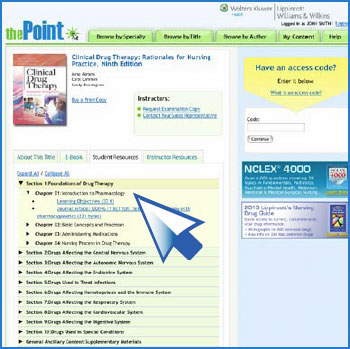
After clicking on Student Resources, you’ll see an extensive list of available materials associated with that title. Certain resources (such as videos and image banks) should be viewed on screen, while other resources (such as Microsoft Word and PowerPoint files) may be downloaded to your computer. The drop-down menu on each title’s product information page makes it simple and intuitive for you to locate and access the resources you want.
Entering addtional Access Codes
This allows you to access even more online resources, so you can get the most from every title you select.
- Log in to thePoint.
- Enter the 12-digit access code on the right-hand side of the page of the new product you wish to view. (You can enter additional access codes on any page of the site to access the support materials related to those titles.)
- Click on Continue and you will have access to resources for this new title.
NOTE: All of your electronic products will appear on the My Content page after you log in. You can enter new Access Codes on this page any time you wish.
thePoint offers a variety of titles to help you succeed in your studies. To browse other titles that may interest you, follow these 2 easy steps:
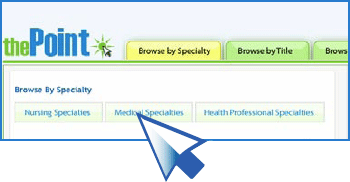
- Log in to thePoint.
- On the top navigation bar, choose Browse by Title or Browse by Author to find what you’re looking for. Or you can Browse by Specialty and choose a title from the Nursing, Medical, or Health Professions specialty areas.
Need More Help?
We’ll make sure you get the answers you need fast.
We’re here to help, so be sure to select the Help tab in the upper right corner of every page any time you have questions or need assistance during your experience at thePoint.
You can also contact thePoint Online Support at 1-800-468-1128 or by email at techsupp@lww.com if you’re experiencing technical problems with the site.
